This guide focuses on how to install OpenCart 2 on CentOS 6. Before proceeding with this guide, make sure your server have met the following requirements.
- Have LAMP (Linux, Apache, MySQL and PHP)ÃÂ installedÃÂ Guide to Install LAMP stack on CentOS 6
1. Download OpenCart
Download OpenCart 2 from the following link,ÃÂ http://www.opencart.com/?route=download/download.
Then unzip the downloaded package.
2. Upload OpenCart to server
Use any FTP client (FileZilla, Transmit, etc) to upload your OpenCart files that you have just unzip to the server.
After uploading the files, renaming the following files:
- /config-dist.php to /config.php
- /admin/config-dist.php to /config.php
Note: For Apache servers, the directory that you are to upload to is /var/www/.
3. EnableÃÂ file read/write permissions
Modify the file read/write permissions for the following files/directories:
- /var/www/store/config.php
- /var/www/store/admin/config.php
- /var/www/store/system/cache/
- /var/www/store/system/logs/
- /var/www/store/system/download/
- /var/www/store/system/upload/
- /var/www/store/image/
- /var/www/store/image/cache/
- /var/www/store/image/catalog/
- /var/www/store/system/modification/
Command to modify file read/write permissions
chmod 0777 <PATH TO FILE/FOLDER>
And one more additional command to run on image/cache directory
sudo chmod -R 777 image/cache/
4. Begin Installation
Now head over to your web browser and access the following url.
http://<YOUR DOMAIN>/install
5. Installation Step 1
Click on Continue to proceed.
6. Installation Step 2
If you have followed the previous steps correctly, then you should see all green ticks and all files/directories status are labelled as Writable.
Click on Continue to proceed.
7. Installation Step 3
Fill up your database connection details and an account for administration.
Then click on Continue to proceed.
8. Installation Step 4
That’s it! You have successfully setup an E-Commerce store online for yourself.
Feel free to drop me an email at [email protected] or leave a comment if you have any questions.






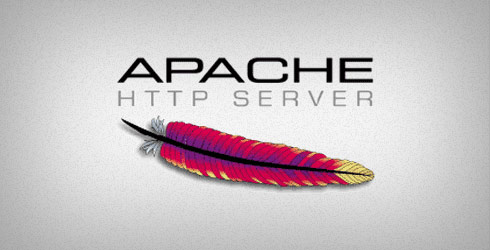
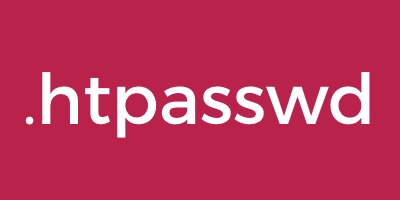

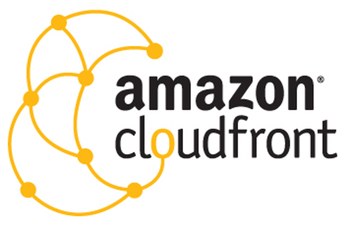

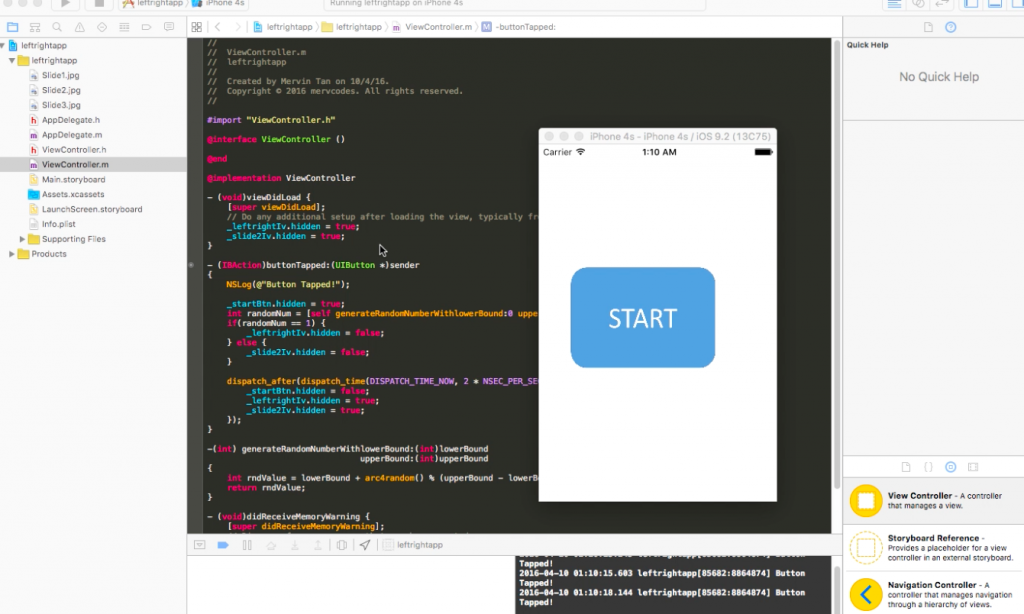




0 Comments